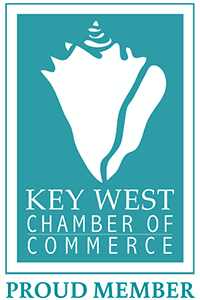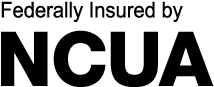Keys Card Manager
Keys Card Manager lets you manage your Keys debit and credit cards from the palm of your hand. It is a FREE mobile app that enables you to:
View your account details and transaction history
Make a credit card payment
View your credit card payment history
Dispute transactions and request full or partial refunds
Report lost or stolen cards and suspicious transactions
Turn your cards off and on
Set travel notices
Set alerts and controls
Download Keys FCUs Card Manager App Today!
Frequently Asked Questions
Getting Started
-
How do I add my credit or debit cards to Card Manager?
Log in and tap “Enroll” to add your primary card. Complete all required fields. To add additional card accounts to your user profile, go to the “Account Summary” view, and swipe left until you see the “Add Card” icon. Tap “Add Card”. Complete all required fields. -
Can I add more than one credit card or debit card in Card Manager?
YES! You can add all your Keys FCU debit and credit cards. -
Can I access Card Manager through the Keys Mobile Banking app?
No, you can access Card Manager only from the app on your Android or Apple smart phone or tablet. -
Can I activate my new debit or credit card in Card Manager?
Yes, after you log into Card Manager, the ACTIVATE button appears in the lower left corner of the card image if your card is in an inactivated state. To activate a credit or debit card tap the ACTIVATE button, enter the Card Expiration Date in MM/YY format, enter the 3 Digit Security Code, and tap the DONE button.
Viewing Debit and Credit Card Transactions
-
Which transactions can I view in Card Manager?
You can view up to a 90-day transaction history for your credit cards and up to a 30-day transaction history for your debit cards, plus pending transactions. To view all transactions made on your checking account, log in to our mobile app or KeysFCU.org. -
Does Card Manager show pre-authorization charges on my debit card?
Yes, you can see pre-authorization charges from certain merchants such as gas stations. -
Why does Card Manager say "No transactions found" for my debit card?
Card Manager only reflects purchases made using your debit card in stores or online. Any other activity for your checking account will not show up. If you have not used your card for store transactions, the system likely states that no transaction may be found. To view all transactions in your checking account, please use our mobile app or log in to KeysFCU.org.
Making Credit Card Payments
-
How do I make my credit card payment through Card Manager?
In the “Account Summary” view, tap the image of your credit card. Next, tap the “Make a Payment” icon located in the bottom navigation bar. Complete the required fields. The cutoff time for same day mobile payments is 5pm CST or 6pm EST. You can only schedule one same-day payment per day. -
Can I see my payment history?
Yes. In the “Account Summary” view, tap the image of your credit card. Tap the “Payment History” icon located in the bottom navigation bar. You can view your card history, or you can filter the Payment History screen to display the payments you wish to see. -
Can I view or make changes to a pending credit card payment?
You can view credit card payments that are pending. Once a payment is scheduled, changes cannot be made to it. You can, however, cancel the payment and start over. -
Can I make my Business Card payment through Card Manager?
No, this feature is not available for business credit cards. You can make a payment on your business credit card online on our website at www.keysfcu.org or via our mobile app. For more information on using Card Manager for your Business Card please contact us at 305-294-6622.
Notification Settings
-
What is the difference between Controls and Alerts?
Controls enable you to limit the use of a card. They allow you to turn your cards on/off for general use, or specific transactions or merchant types, according to your location, or the spending limit that you set. Alerts let you set unique parameters that will trigger text alerts according to your location, spending limits and transaction or merchant types. -
What does "turning off" a card do?
When you “turn off” a card, all transactions except for recurring payments, credits, and deposits will be denied until you turn your card back on. To turn off a card, tap the image of the card. Next, tap “Notification Settings” in the bottom navigation bar. Then tap the “Cards On/Off” button. To turn it back on, repeat the above instructions. -
Can I use Card Manager to stop reoccurring payments after I have turned off my card?
No. To cancel these payments, please contact the merchant directly. -
I forgot I set a control and my transaction was declined. What should I do?
Controls are real-time, so simply log on to Card Manager, adjust the control, and then proceed with the transaction without a problem.
Setting Travel Notifications
-
How do I set a travel notification to help avoid any declined purchases?
In the Account Summary view, tap the image of the card. Next, tap the “Travel Notifications” icon located in the bottom navigation bar. Select your departure and return dates, type in your destination, and tap “Submit”. The departure date must not be greater than 14 days from the return date. If you are away longer, set a new travel notification after the first 14 days of your trip. Travel notifications can be set up for one trip per card at a time only. If you plan to use more than one KFCU card while traveling, you should set a travel notification for each card to ensure all the cards work while traveling. -
How can I delete a travel notification?
In the Account Summary view, tap the image of the card. Next, simply tap “Travel Notifications and next, tap the “Delete” button. -
How can I edit a travel notification?
In the Account Summary view, tap the image of the card. Tap “Travel Notifications” in the bottom navigation bar, then tap the “Delete” button, and start over.
Reporting Fraud
-
I have a lost or stolen card. What should I do?
Tap the image of the lost or stolen card. Next, tap the “More” icon located in the bottom navigation bar. Tap the “Lost or Stolen” icon located in the bottom navigation bar. Complete the required fields. -
I reported my card lost or stolen. What happens next?
You will receive an email from us as soon you have reported your card lost or stolen. Once you have reported your card lost or stolen, your card is inactive and can no longer be used. You will receive a new card in the mail in 7-10 business days. If you find your old card or still have it in your possession, please destroy and dispose of it. If you have any companies that automatically charge your account, please notify them of the new account number once you receive the new card. If you indicated there were any fraudulent transactions, you might receive the follow-up phone calls and/or mail correspondence from us relating to the fraudulent transactions. -
I'm trying to report my card as lost or stolen and I'm getting a message "It looks like you are trying to update your address."
You are getting this message because the address we have on file is not correct. Please call us at 305-294-6622 or visit any branch during to update your address. -
I see a transaction on my debit or credit card that I question. How can I dispute it?
Tap the transaction you would like to dispute. Next, tap the Dispute icon to the right of the transaction. Complete the required fields and tap “Submit”. -
I disputed a transaction through Card Manager. What happens next??
You will receive a confirmation email from us as soon you have disputed a transaction. Within 15 business days you will receive a communication regarding the status of your dispute. At that time, we will notify you of the dispute resolution or we will request additional information. If you need further assistance, please call us at 305-294-6622 or visit any branch.
Troubleshooting
-
I am locked out of Card Manager. How can I get unlocked?
Please call the number provided (866-820-7227). We will be happy to assist you with unlocking your Card Manager account. -
I need help! What do I do?
Tap "Contact" to call us for assistance (866-820-7227) any time 24/7. You can also call us at 305-294-6622 or visit any branch.